Bleed refers to objects that extend beyond the edge of the printed page. This page tells you why bleed is needed, how much is needed and how to fix issues with bleed.
For an example of the use of bleed, look at the image below. The picture of the monkey and the gray rectangle go beyond the edge of the page. They ‘bleed off’ the edge of the paper.
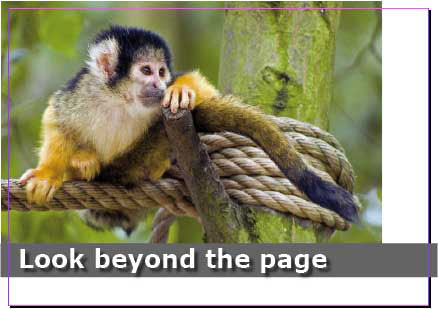
Full bleed means that an image extends beyond the edge of the page on all four sides.
Why do you need to add bleed?
1. Once a job has been printed, the press sheets need to be folded, bound, and trimmed. For each of these finishing steps, there is a certain margin of error. Bleed makes it easier to avoid issues with:
- mechanical limitations
- the behavior of the paper when running at high speed through a machine
- operator errors
2. When a press sheet is folded multiple times, the thickness of the paper causes the inner pages to gradually shift. This is called creep or shingling.

To compensate for this effect, the entire content of pages is shifted slightly to the left or right, depending on production needs and the design of the content. To be able to move pages, you need the content to extend a bit beyond the trimmed page size.
3. Paper is an organic material that may shrink when it is subjected to humidity and mechanical stress.
What happens if no bleed is used?
If the page content exactly fits the page itself, such errors could cause a thin white line to show at one of the edges of the page. To avoid such lines, the design elements have to extend beyond the trim edge of the page.
Actually all the reasons why bleed is needed also explain why small design elements should not be positioned too close to the outer edges of the document. If a small page number is put right at the edge of the page and that page is trimmed incorrectly, the page number may simply get cut away.
How much bleed is needed?
Generally, the bleed amount is set to 3 millimeters or 1/8 of an inch. Many prefer a bit more bleed – 5 millimeters – especially for large books, thickish paper or jobs with many sections.
Bleed requirements can be different from one printing company to another and from one job to another. Contact your printer in case of doubt or look up their recommendations on their website. Once the design of a job has been finalized, modifying bleed can be a real hassle so it is better to start off using the correct value.
The fact that content needs to extend beyond the page boundaries is no excuse for sloppy design. Letting images extend beyond the needed bleed clutters the file, can lead to bloated PDF files and simply looks sloppy. The prepress systems used at the printing company can trim any excessive bleed but why cause problems that are so easy to avoid?
To make a designer’s life easy professional design applications like Adobe InDesign allow you to specify the amount of bleed that is needed. This will be shown as an extra guide around the page.

Some applications allow you to crop images to their image frame when creating a PDF. In InDesign, this option is called ‘Crop Image Data To Frames’ in the Compression tab of the PDF Export window. Activating this option makes the resulting PDF file smaller but it also makes it very difficult for a prepress operator to tweak bleed settings afterward if you didn’t use (enough) bleed.
How to edit bleed or add it to a document?
Not all applications support bleed and not all designers are aware of the need to extend content beyond the page edge.
- Changing bleed in native files is the easiest, as long as you have the matching application at your disposal.
- For PDF files, things are a bit more difficult:
- First of all the bleed box may need adjusting.
- As long as it are simple objects that need to bleed, using an editor like PitStop to edit a PDF is a lot of work but still doable. Using the Position window you can alter the dimensions of rectangles.
- As soon as images are involved, things get more difficult. Sometimes pictures have a clipping path applied to them and removing or changing it using a plug-in like PitStop might do the trick. More information can be found in this B4print forum thread.
- Some of the more powerful (and costly) editing tools like EskoArtwork PackEdge have sophisticated bleed editing tools.
- Sometimes the only solution is to enlarge all pages a tiny bit (101%) to make their content extend beyond the trim size.
- In some cases, typically very short-run digital jobs in which cost is a major factor, a printer might decide to undercut the job. The fact that this makes the pages smaller than they should be is not always an issue.
I had some leaflets printed with an image bleeding on the right only. The printer rejected this and said I had to have bleed all round or not at all. We solved this by adding an allover background of 3% yellow (therefore virtually invisible) so there was bleed all round. Is this normal? Other suppliers have never insisted on this.
You are absolutely right no excuse for sloppy design
We always use bleed to avoid crazy mistakes after a job is done. Its better to play it safe. We never print without it and would always advise against it. I guess everyone does it different now a days.
I am having a die cut card made that has two colored circles. The circles are touching on a colored. background and I want the card to be cut exactly around the circles. The card looks like OO with horizontal lines tangent to the tops and bottoms connecting the circles. It seems like the requirement for a bleed area makes this impossible.
I just started dealing with a print service who wants the InDesign document size to be the size of the document including the bleed. I have never seen this before. You set up the document to the trim size and bleed over the edge however much they require; but to make the document size as big as the bleed? And when you make a PDF including bleed it doesn’t matter anyway. Is this something new? I have been doing graphic design professionally for 20 years.
I have no idea why they would want this either. I can understand the advantages of having bleed inside the document when you are doing special packaging or POS stuff but for regular documents it doesn’t seem to make sense.
my boss wants us to provide a creep allowance from the head of a page on signatures printing off an open web. i told him what he really wants is for prepress to control his press bounce. in any event, can preps or prinergy provide head to foot creep allowance the same way it does for bind to face? i dont think so. any ideas?
Thanks for the post, It cleared a few things for me regarding the bleed marks.
I was looking for a simple and straight to the point explanation of bleed, and here it goes. Thank you for providing it!
bleed is well explained in the paragraph and was easily understood. thank for the help.
Great explanation for a bleed!!!
nice article.you have explain regarding bleed with reason of bleed.thank you
This is a brilliant article!!
You have literally saved me from making one of the biggest printing mistakes ever! How could not ask for trimming. Thanks so much, it’s people like you who share their knowledge that makes the lives of others easier to live
Regads,
Linda G
xLx…
I have a problem with trim lines and fold line in indesign, they also appear after I export my files to Pdf, would you please help me how I have to save may artwork as pdf that they dont disappear again?
is this atculy true?????
It atculy is!!!!!
I have 1/4″ of white space around a cover photo on a brochure I am building every time I print it. What is that called and how do I rid the document of it? Does not show when I export to .pdf…. only after I print.
Good Article! Still learning InDesign
Maybe it is a silly question but is your printer capable of printing to the edge of the paper? A lot of printers need some margin to hold of the paper.
You will need to change the JPGs to add bleed, the only way you could not alter the JPG would be to increase the canvas size and then fill in the background with a colour that would suit the rest. Generally easier to extend elements to the new edge though.
Thanks for this article, I’m going to pass it on 🙂
I made document size exact 14.75×8.5 for brochure. Background is jpg images of trees and a separate image in line with trees of sky (so 2 jpgs set side by side). Now they tell me they need a .25″ bleed. If I resample the bitmaps to 15×8.75 it changes the overall look of the piece because things get taller and/or wider with resizing. Using Corel Draw exporting to 7.0 pdf or higher. Is there any way to create the bleed area without changing the look of the original jpg images? I changed page size to 15×8.75 and exported with instructions for a .25″ bleed but still only get white border all around.
I have read the article and also everyone’s comments on this subject of bleeds. I am not a designer. I am a Prepress workflow operator, and have worked for the last 10 years in Kodak Prinergy Preps. In my own experience, most of the designers out there do not seem to understand all that is required for the print processes. It is all very well bleating to the customer and the csr about requiring less or extra bleed. It normally falls on deaf ears. In commercial heat offset print, we normally work out the bleed required, based on what type and weight of paper the publication is being printed on. The thickness of the finished article needs to be worked out. Once this is achieved, we then apply various “creeps” to the different sections of the publication, depending on where the pages lie in the book or magazine.
IE, as we work with finished pdf’s as supplied from the publisher or designer etc, the files, therefore, do not belong to us, and we do not alter them. In order to apply creep we “pull” (moving the offsets – increasing or decreasing the “x” co-ordinate) in towards the spine to
allay the problem of the content of the publication from pushing out, and therefore also allowing the folios to back up.
The above is an excellent article, and everybody’s comments are relevant. Did not mean to be rude by adding my experiences.
Thank you for the excellent article. I’m translating notes on a dieline from my Taiwan factory to my U.S. designer. When I read the Chinese text I could barely make heads or tails of it. Apparently the literal translation of “bleed” (出血) is used by Taiwan printers too.
After drawing/selecting a rectangle the size of one’s printed page, Illustrator has a simple way to convert that rectangle to crop marks: Object > Crop Area > Make. These crop marks, were very helpful to me in setting a bleed today, however, when I then Saved As…PDF, the resulting document wiped out my crop marks and my bleed! Any idea why these Adobe products don’t work well together bleed/crop-wise? Any chance of a fix?
When you export as a PDF you need to tell illustrator that you want to include the bleed. In the output panel select Marks & Bleeds and tell it Use Document Bleeds or set your own bleeds of whatever size you would like
How do you prepare 8.5″ x 11″ document with bleed for people that might print on 8.5″ x 11″ paper in laser printer?
If you add 1/8″ bleed, page size becomes 8.75″ x 11.25″. This will cause an offset when printing due to the x,y set point.
Mike, if the finished size if the document is 8.5″ x 11″ – then the only way to have bleeds is to print on an oversized sheet and trim back afterwards. If you don’t then the image will stop where the printer margin begins.
As a printing company owner this is a good guide to use on bleed. 1/8″ is pretty standard although now with digital we do 1/16″ bleed. We still recommend to our customers to do the 1/8″ and we can revise for digital printing.
You mentioned books and maybe needing more bleed. That is very true. That would be to primarily accomodate creep and would be more prevalent in saddle stitching but can also apply to perfect binding.Thanks for helping us printers and designers come together!
Thanks’!
Just what I needed to make my file ready for print.
Hi. This is a very well written article which I’ve sent onto a friend who was enquiring about bleed.
Thanks!
Any prepress person not using PitStop along with Acrobat is causing a lot of trouble for themselves.
The easiest way to fix bleed issues if native files are not provided is to parce out the image into Photoshop and increase the canvas size of the image, free transform and/or clone in the necessary bleed.
It’s up to prepress departments to make their customers aware of the necessity of bleed. Inform your customers if they want their images or graphics to extend past the page edge then they must place these images at least 1/8 (.125)” past the trim line.